Data Excavator is a desktop application that can be downloaded to Windows, Mac, or Linux devices. To use Data Excavator, you need to download the application and enter the activation key.
Download Data Excavator
Visit which contains download links and instructions. If you have any questions or problems downloading, contact us.
Lesson 1: Getting Started.
- After you have downloaded and opened Data Excavator, you should see a dialog box where you need to activate the application.
- Click the License button.
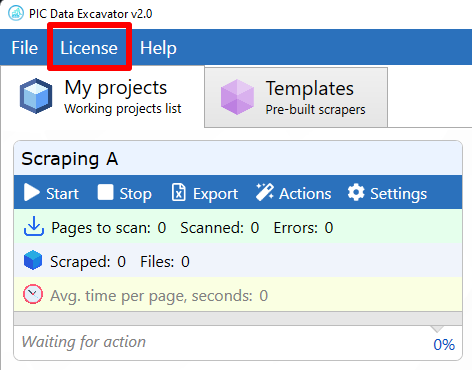
3. Here if you have purchased the application or have already received a demo press “Enter license key” and enter the key you have received. The second option is to get the demo for 30 days “Get demo key“.
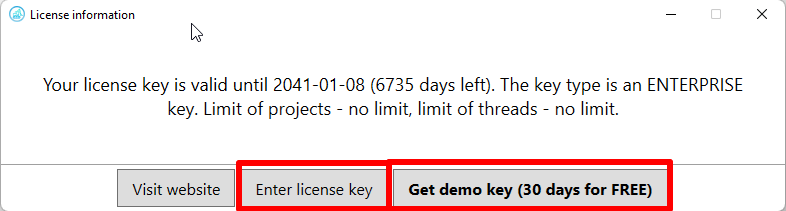
4. To get the demo version key just enter your name and email.
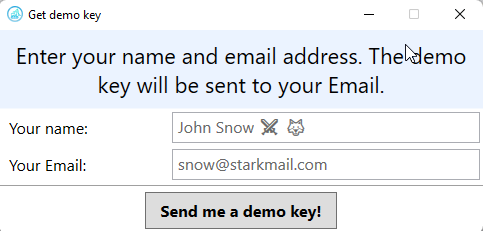
5. After activating the key, you will see a screen with options “My project” where all your created projects will be located, Templates tab with ready-made templates for different websites. Click “File”> “New project” to start parsing a new website.
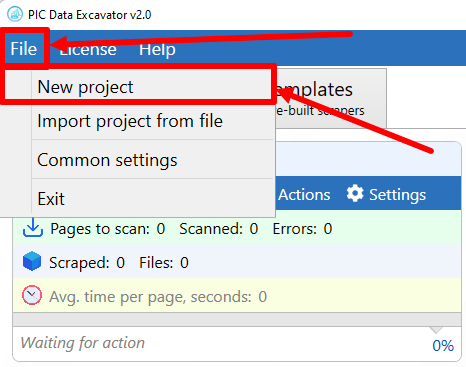
6. After clicking “New project” you will see a pop-up window. If you are using our application for the first time, we recommend you to choose the option using an assistant.
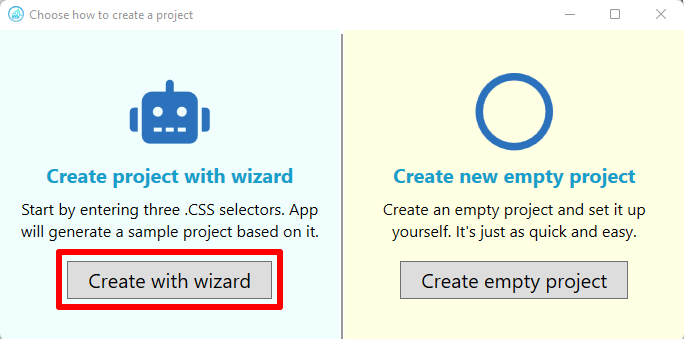
7. In the window that appears, enter the URL of the page from which you want to extract data (for example, https://www.youtube.com/watch?v=n61ULEU7CO0&ab_channel=LofiGirl ), and click “Navigate to the page”.
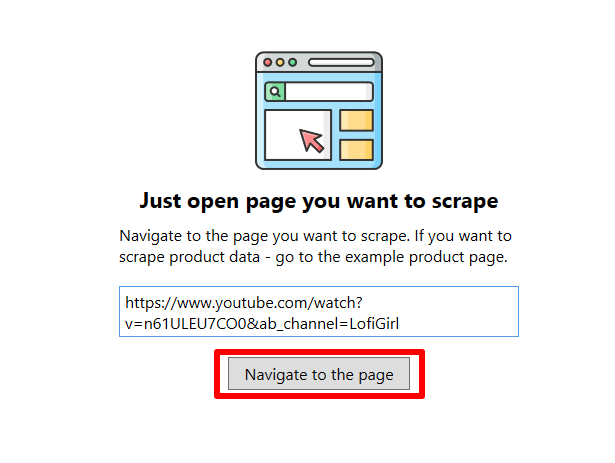
8. Data Excavator will load the page and you can select the items you want to extract.
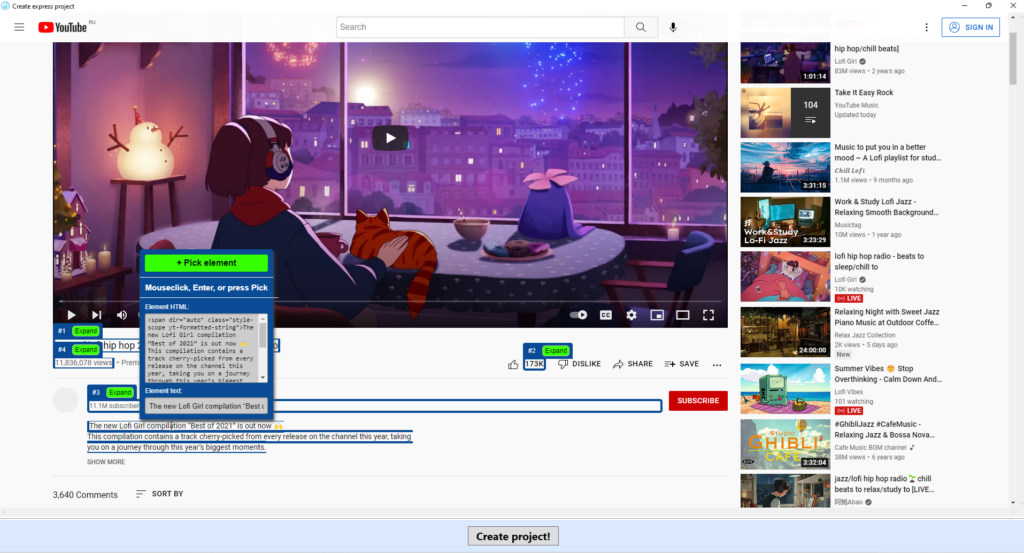
If you are new to Data Excavator, you will also see a number of tips for using Data Excavator that are designed to help you learn how to use the Data Excavator tools.
To learn more about the Data Excavator layout, skip to Lesson 2: Getting to know Data Excavator .
